Katalon Studio is a simple and powerful test automation solution for not only web and mobile applications but also web services, a revolution of the Selenium and Appium frameworks. Katalon Studio allows users with less experience in programming to work effortlessly by providing a predefined automation framework with hundreds of built-in keywords. This post explains all the basic steps, from downloading to activating the build, so that new users can start Katalon Studio for the first time.
Refer our posts earlier to know more about Katalon Studio
In this Post
Downloading and Activating Katalon Studio
This guide explains all the basic steps, from downloading to activating the build, so that new users can start Katalon Studio for the first time. Katalon Studio is available for free, supporting both Windows and Mac.
Environment Configuration
First you need to verify if your computer meets the System Requirements to automate using Katalon Studio.
For Web UI automation, no additional settings are needed except making sure the required browsers are installed. Check this list for all supported browsers.
Note: in case you are Windows users, you may want to disable the User Access Control (UAC) settings so that Katalon Studio can launch Chrome/Firefox browsers properly. Refer to this guide for steps to disable the UAC settings on different Windows.
For Mobile app automation, you need to install Node.js and Appium and enable the USB Debugging mode on your device. Please refer to the Installation Guide for more details.
Start Katalon Studio
To start Katalon Studio, double-click on the katalon.exe (Microsoft Windows)
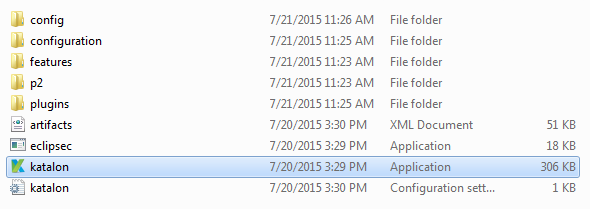
or katalon (macOS) file in the directory where you unpack Katalon Studio. For example:
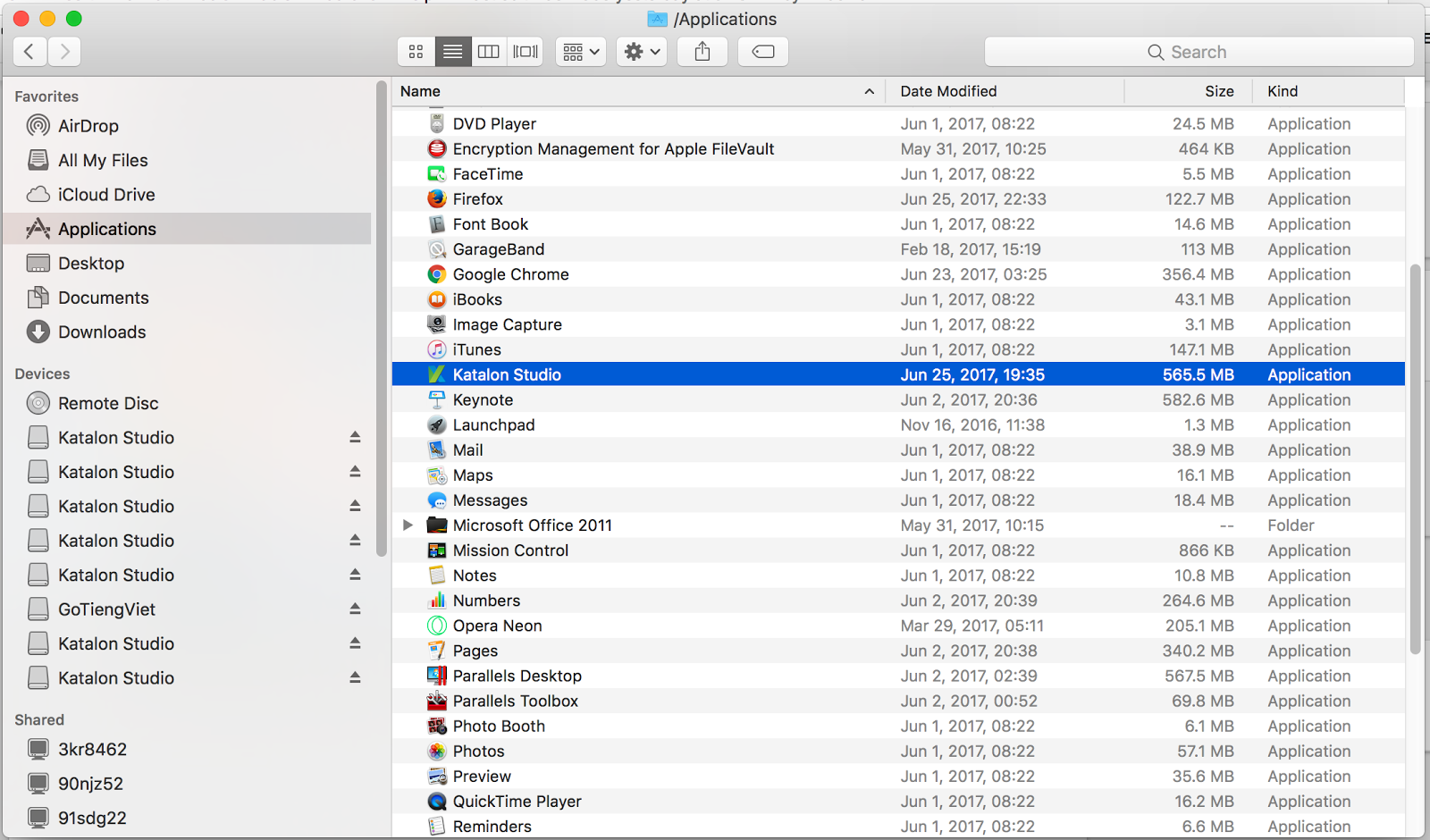
Once started, the application should display the splash screen similar to the following screenshot:
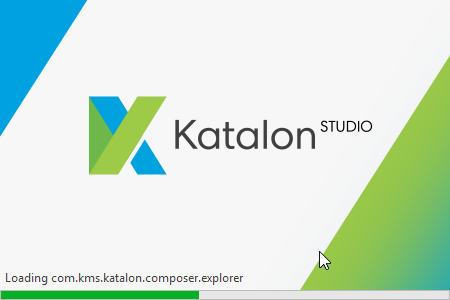
Activate Katalon Studio
After launching Katalon Studio, provide your registered username and password to activate your Katalon Studio. The username and password are the same as the one with which you’ve registered to download Katalon Studio from https://www.katalon.com/.
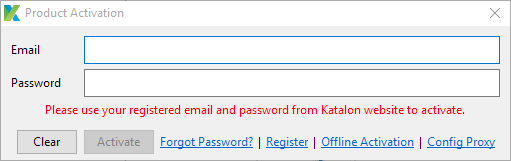
If you have troubles activating Katalon Studio due to proxy issues, you can click on Config Proxy to configure the proxy setting accordingly.
If you are unable to access to the Internet for activation, you can select Offline Activation to activate offline. You need to submit Support Ticket to get an Activation code.
When your build is activated, the Quick Guide screen is displayed to guide you through all major features. You can skip this and view the Quick Guide later from the Help menu.
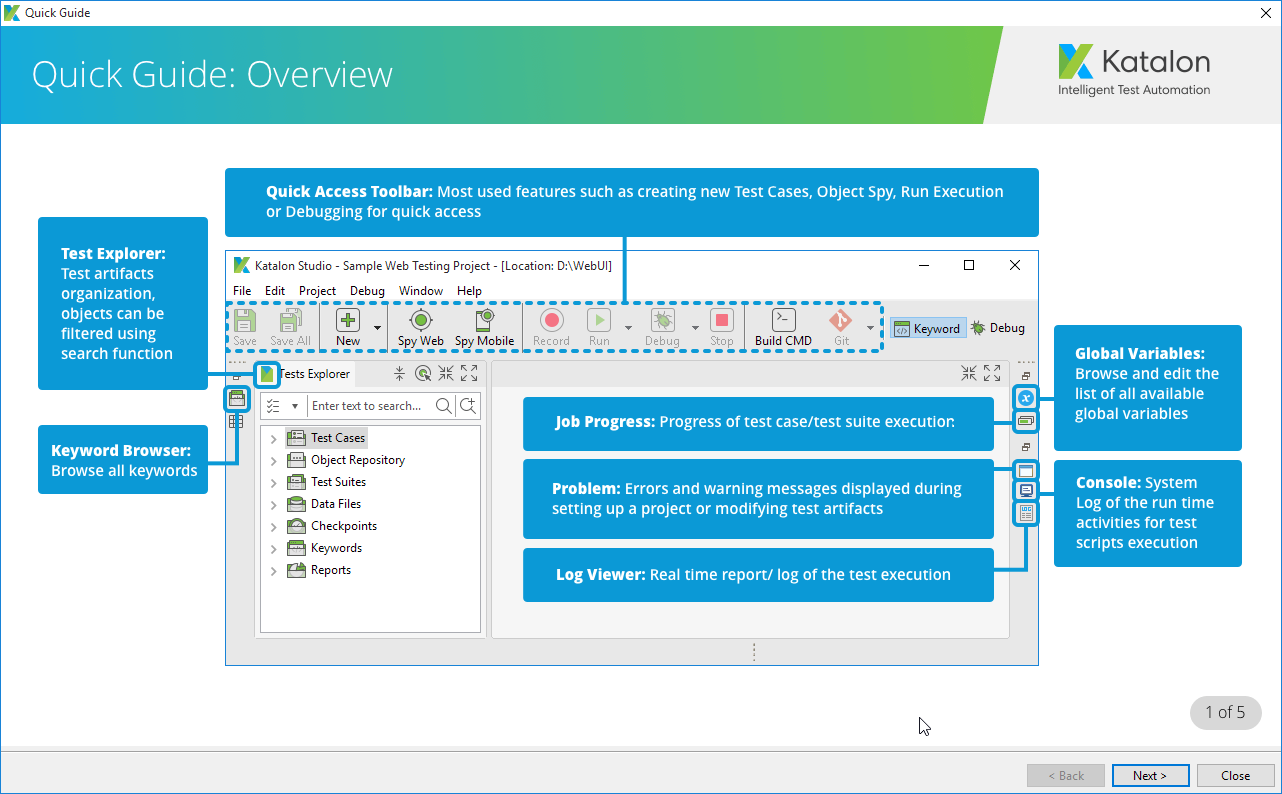
You have successfully downloaded and activated Katalon Studio. Next, please refer to the following guides to setup your test project:
- Setting up Mobile automation project in Windows
- Setting up Mobile automation project in macOS
- Setting up API automation project
Source: Katalon Studio


[…] installing and setting up Katalon Studio for your automated test, you must understand the GUI. In this post we will walk you through the GUI […]