Web services are specific services that can be published and called over the Internet by client applications. Katalon Studio supports functional testing of web services. This topic provides an overview of how to set up web service testing.
In this Post
Proxy Settings
The proxy can be configured at Preferences > Proxy. The setting affects both WebUI and WebService test execution.
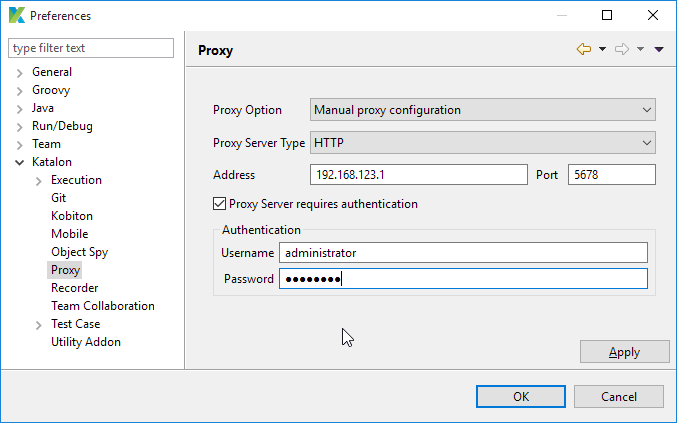
Where:
| Field | Description |
| Proxy Option | Specify how Katalon Studio will deal with proxy
|
| Proxy Server Type | Specify the type of proxy server. Katalon Studio currently supports three types of proxy servers: HTTP, HTTPS and SOCKS |
| Address & Port | The IP address and port of the proxy server |
| Authentication | Users can specify the username and password to access the proxy server if required
|
Certificate settings
Users may find their computers setup in a network that requires certification setup in order to access the internet.
Katalon Studio supports the capability to bypass certificate validation so that users with restricted network policies can work with Katalon Studio as usual. This setting can be found at Project > Settings > Network and it affects both WebUI and WebService testings.
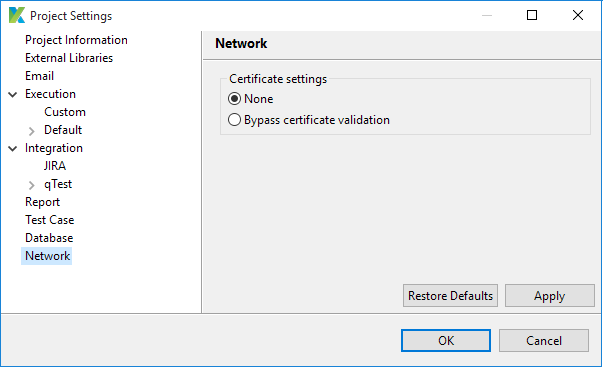
External Library
With this setting, you can manage your external libraries by adding new ones or removing existing ones. Please access the settings at menu Project > Settings > External Libraries.
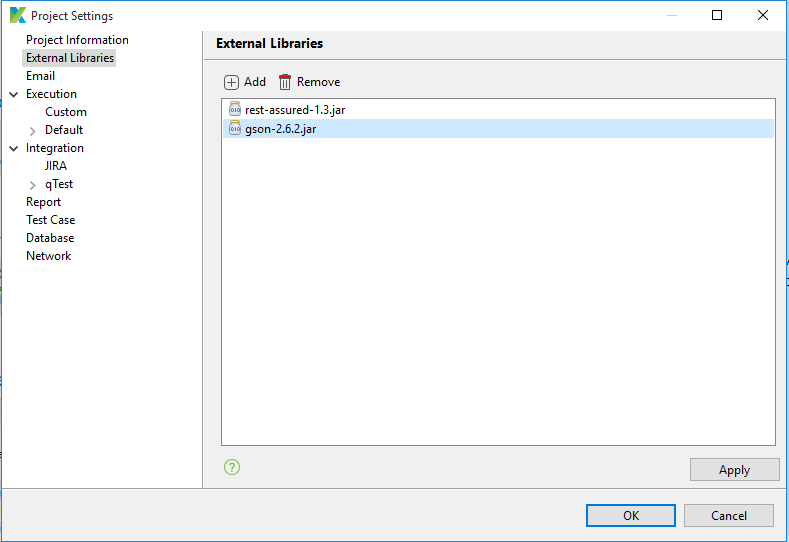
- Add: Click to add your external libraries. The selected libraries will be copied to the Drivers folder of the Katalon project
- Remove: Click to remove existing libraries. They will be removed from the Drivers folder in the Katalon project
The added libraries can be imported and utilized in the Script View of test cases:
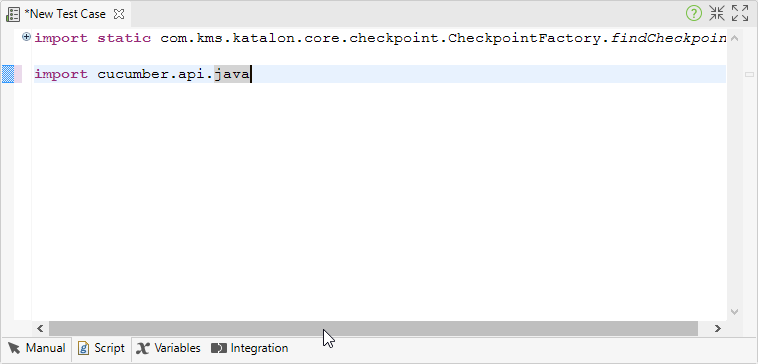
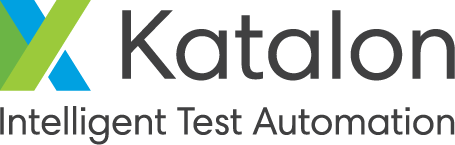
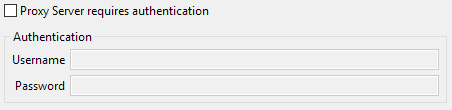

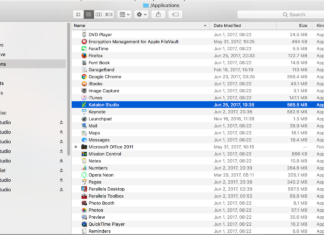
Hi Saket,
I am invoking UFT using AOM and want to capture pop up message which UFT throws on error.
IN AOM somehow I am not getting that pop up message so please suggest how it can be achieved from AOM?
Thanks,
Sagar