In our earlier post, we got to know the easy integration of UFT with GIT. This post focuses on the integration of UFT and Jenkins. I have also tried to list down all the benefits you are likely to get with UFT Jenkins Integration. Jenkins is the most popular tool which is being used for Continuous Integration. Let’s first understand some basics before we get into UFT Jenkins integration details.
In this Post
Continuous Integration
Continuous Integration (CI) is a development practice that enables periodic code integration verification and detects any related issues as early as possible in Software Development Life Cycle. Agile teams typically configure CI to include automated compilation, unit test execution, and source control integration. Sometimes CI also includes automatically running automated acceptance tests such as those developed using FitNesse. In effect, CI means that the build is nearly always clean.
A CI server like Jenkins monitors the repository and checks out changes by developers when they occur. As soon a new change is detected the CI server builds the system and runs unit and integration tests. After deployment and testing, the CI server informs the team of the successful build. If the build or tests fail, the CI server alerts the team. The team fixes the issue at the earliest opportunity and Continue to continually integrate and test throughout the project.
Know more about Continuous Integration
What is Jenkins?
 You must have got it by now, Jenkins is a Continuous Integration (CI) server or tool, which helps to automate different aspects of the Software Development Life Cycle. It is an open-source automation server written in Java. The project was forked from Hudson after a dispute with Oracle. Jenkins helps to automate the non-human part of the software development process, with continuous integration and facilitating technical aspects of continuous delivery. It is a server-based system that runs in servlet containers such as Apache Tomcat. It supports version control tools, including AccuRev, CVS, Subversion, Git, Mercurial, Perforce, ClearCase and RTC, and can execute Apache Ant, Apache Maven and sbt based projects as well as arbitrary shell scripts and Windows batch commands. The creator of Jenkins is Kohsuke Kawaguchi.
You must have got it by now, Jenkins is a Continuous Integration (CI) server or tool, which helps to automate different aspects of the Software Development Life Cycle. It is an open-source automation server written in Java. The project was forked from Hudson after a dispute with Oracle. Jenkins helps to automate the non-human part of the software development process, with continuous integration and facilitating technical aspects of continuous delivery. It is a server-based system that runs in servlet containers such as Apache Tomcat. It supports version control tools, including AccuRev, CVS, Subversion, Git, Mercurial, Perforce, ClearCase and RTC, and can execute Apache Ant, Apache Maven and sbt based projects as well as arbitrary shell scripts and Windows batch commands. The creator of Jenkins is Kohsuke Kawaguchi.
UFT Jenkins Integration
To ensure the new builds did not introduce any new issues, automated functional and regression tests should be executed. Jenkins can trigger the executions once the tests are integrated. HPE provides HP Application Automation Tools Plugin to integrate with different CI servers. HP Application Automation Tools plugin integrates HPE products with Jenkins. Using the plugin, you can create and use virtual services, run Performance Center or LoadRunner performance tests, run UFT functional tests, run tests in your lab, and run tests on mobile devices. This plugin also lets you upload test results to ALM. In addition, ALM Octane users can track and trigger Jenkins pipelines from within the ALM Octane user interface.
Download latest HP Application Automation Tools Plugin
UFT Jenkins Setup
Setup Jenkins Server – I assume you have already a Jenkins server setup. If not, you can find all the necessary details here.
Install HP Application Automation Tools Plugin
- Login to Jenkins.
- Click the link “Manage Jenkins” -> “Manage Plugins”, then click the “Advanced” tab.
- Enter the Server “web-proxy.rose.hp.com” and Port “8088”, then click “Submit”.
4. Click the “Available” tab
5. Filter the name “HP Application Automation Tools”.
6. Click on the Install checkbox and click on the “Download Now and Install After Restart“ button.
Configure Jenkins
Set up a job
- Click on the “Jenkins“ –> “New Item“ menu option.
- Enter a Job Name as “UFT Integration Test” and click on the ”Free Style Project”.
3. Configuration Screen will Open. Select Build Tab and click on the “Add build step“ and select the “Execute HPE tests from file system“ option.
4. Enter the required details in the next screen about the UFT test
Set up the Post Build Actions
Select Post-build Actions Tab and click on the Add Post-build action
Select the Archive Option of your choice and click on ”Apply” and ”Save” your settings
Run Job
Open Your Jenkins Project and click on the “Build Now” options from the left
Check Result
You will see the job links in the Build history Section as above. Click on the link and select Console Output.
You can always check your UFT test result from UFT Run Result Viewer.
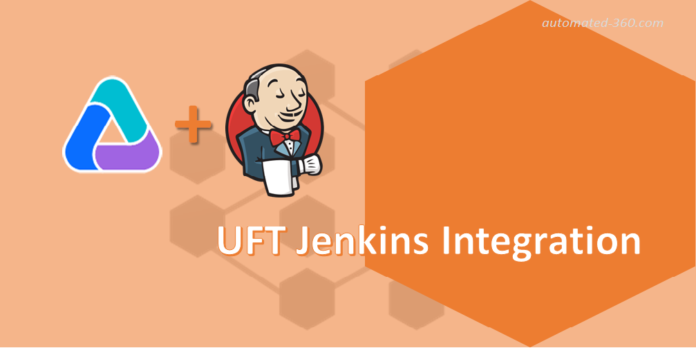
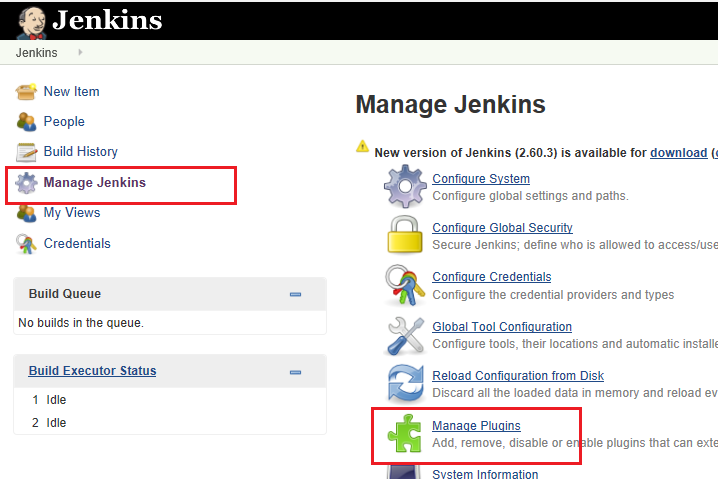
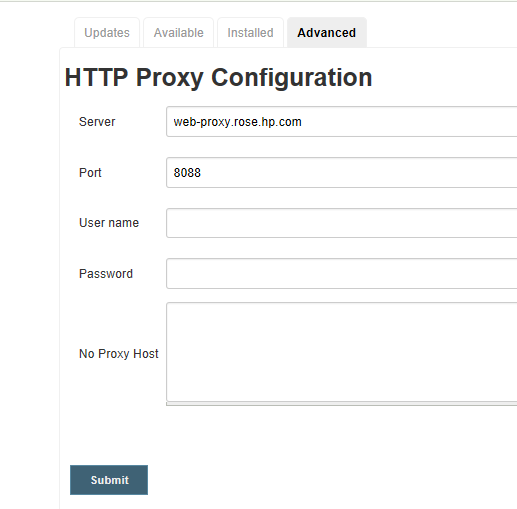
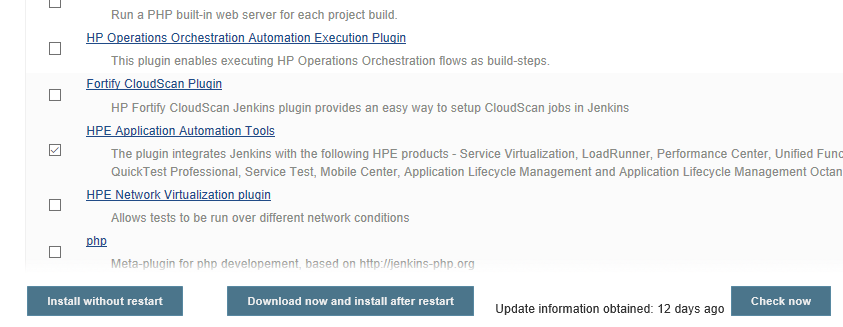
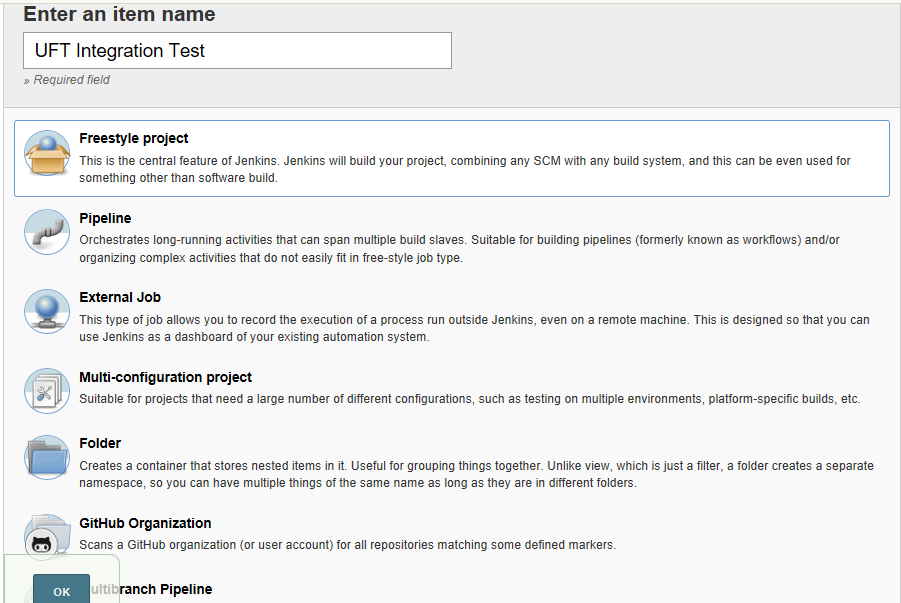
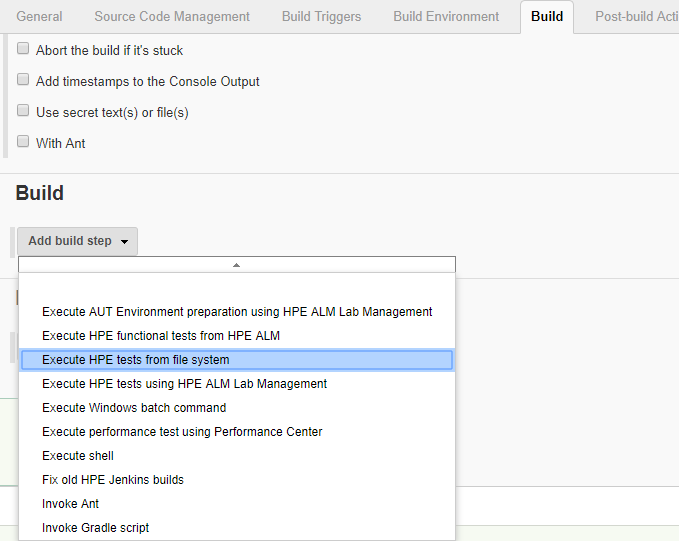
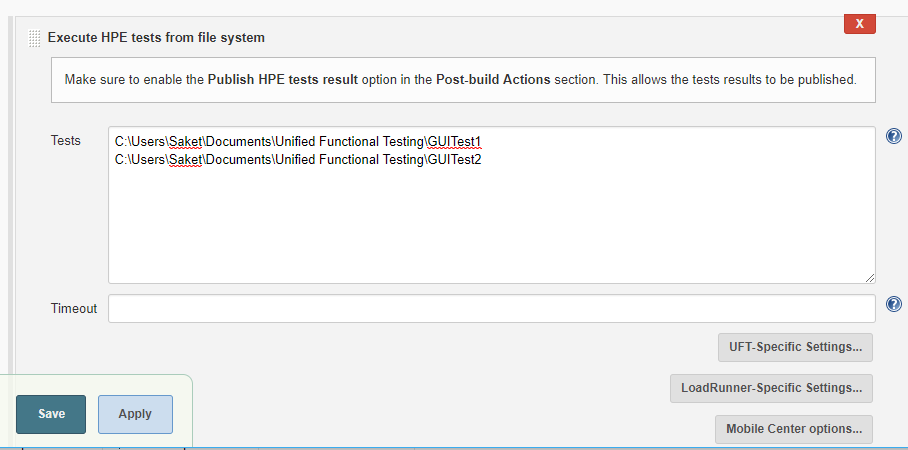
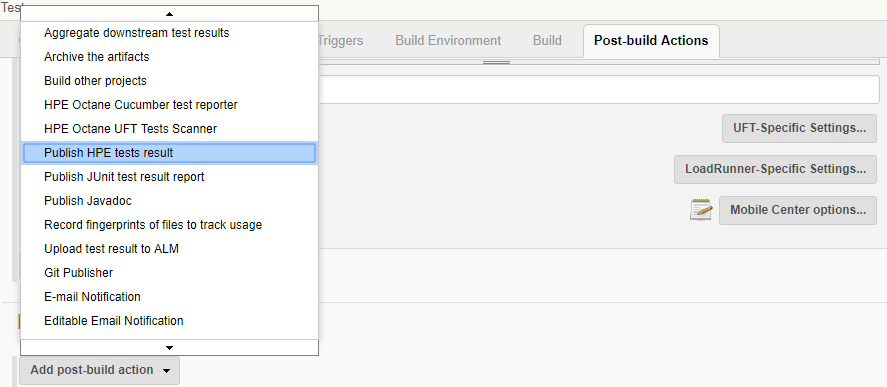
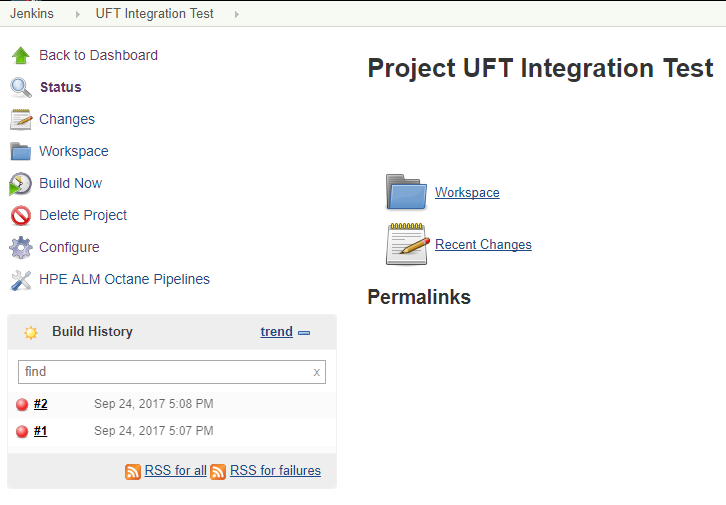
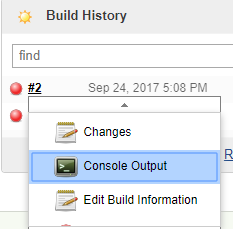
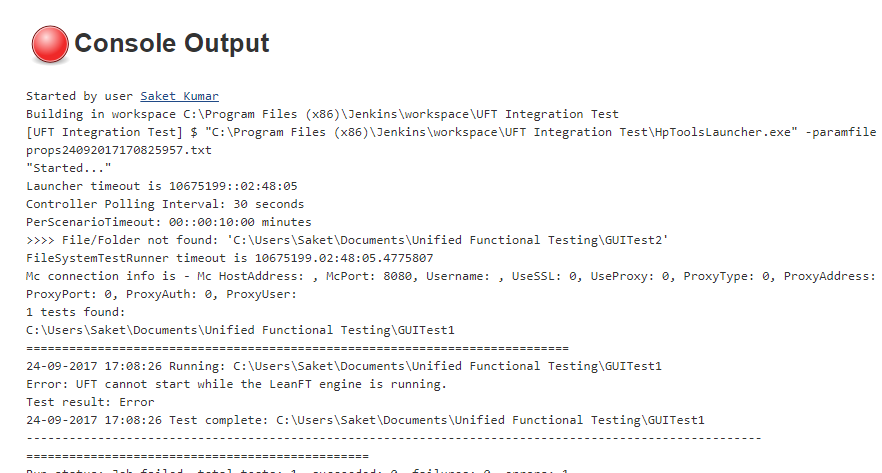




[…] etc) is triggered, automated tests get executed. This usually happens with Integration tools like Jenkins, TeamCity etc. This test execution gives us a clear picture of the code/build, whether it is […]
Why are we getting this error in console ? Can you please explain how to get a SUCCESS status