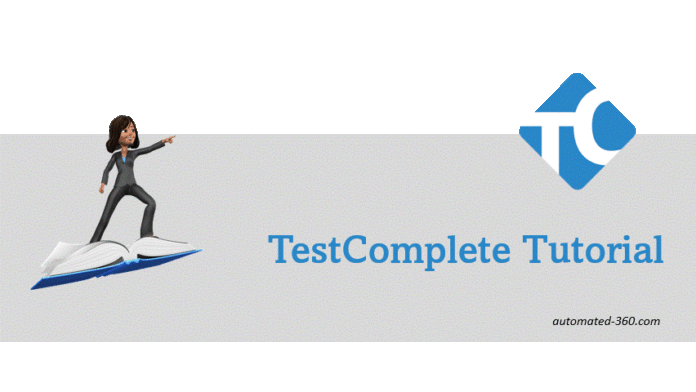In this post, we have summarized tutorial topics for TestComplete Tool. In this TestComplete Tutorial, you will learn the basics to advance along with tips and techniques to work with TestComplete.
In this Post
TestComplete Tutorial Topics
- Get Started with Basics of TestComplete
- Setup TestComplete Environment – Step by Step
- Familiarize with the IDE
- How TestComplete Identify Objects
- Create your first Test with TestComplete
- Step by Step Record and Playback
- Name Mapping and Aliases
- Stores and Checkpoint
- Understand Automation Object Model for TestComplete
- Test Log
- Object Identification in TestComplete – Descriptive Way
- TestComplete Command Line
- TestExecute in TestComplete
- List of useful Test Objects in TestComplete
- How Test Complete Handles Unexpected Windows
- Most useful function in Test Complete – FindAllChildren
- Extended Find mechanism of NameMapping in TestComplete
- Using Low-Level Procedure in TestComplete
- Resolving Object Identification Issues Runtime
- TestComplete FAQ
- TestComplete Interview Questions
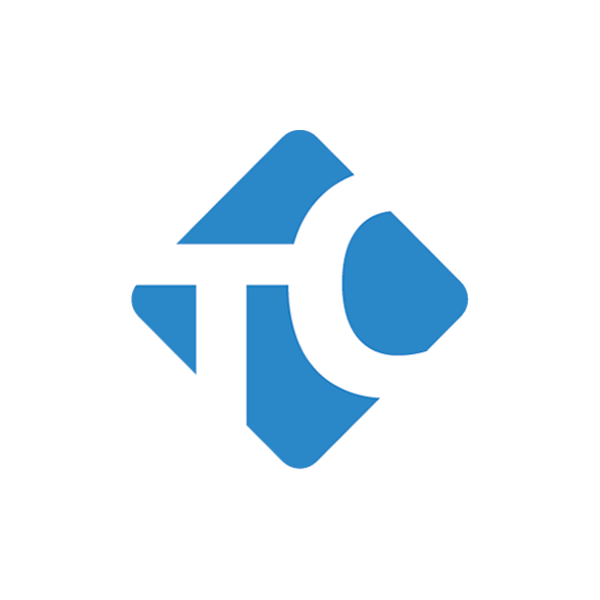
What is TestComplete?
TestComplete developed by Smartbear Software is a test automation tool that supports automation for a wide range of technologies, including.Net, Delphi, C++Builder, Java, Visual Basic, HTML5, Flash, Flex, Silverlight Desktop, The Web, and Mobile. it supports a variety of scripting languages, including JavaScript, Python, VBScript, Delphi Script, and JavaScript.
TestComplete Versions
Latest Version on TestComplete is 15.10
TestComplete Features
| OS support | Windows 11, Windows 10, Windows Server 2019, 2016 |
| Browser Support | IE, Chrome, Opera, Firefox, Edge |
| Language Support | VB Script, JS Script, Delphi Script, C++, C# |
| Mobile Support | Android, iOS |
System Requirements
| Minimal | Recommended |
|---|---|
| Microsoft Windows 7 with Service Pack 1. Intel Core 2 Duo 2 GHz or higher. 2 GB of RAM. 4 GB of free space on the system disk. 2 GB of free disk space for installation, plus extra space for temporary files during test runs. 1024×768 or higher display resolution (if you use 100% DPI). Mouse or another pointing device. | Microsoft Windows 10 64-bit Intel Core i5 or Intel Core i7 (the 3rd generation). 16 GB of RAM or more. 5 GB of free space on the system disk. 2 GB of free disk space for installation, plus extra space for temporary files during test runs. 1920 × 1080 or higher display resolution, if you use 100% DPI. A larger DPI value requires a larger display resolution. Mouse or another pointing device. |